So you have read my article on things to consider before you start a blog and are ready to take the leap. In this article I show the step by step instructions on how to start a WordPress blog. It might sound very complicated but it is much easier than you think!
This article is for people who have decided to have their own blog URL e.g. www.lovilee.co.za and not a free version e.g. lovilee.wordpress.org. Confused? Then have a read through my previous blog article in the series.
2 things you need before starting a blog
- Domain name (this will be the name of your blog that you type into the internet browser)
- Hosting account (this is where your blog is stored or ‘lives’ on the internet – you essentially have to pay ‘rent’ for it to be on the internet)
1. Getting your domain name
I registered my domain through domains.co.za. It is a quick an easy process. You type in a domain name and choose your extension e.g. .co.za or .com to see whether it is available and pay for it immediately using your credit card or by EFT.
Some hosting providers supply you with a free domain name so you can check first before you register it yourself.
2. Choosing a hosting provider
Although I did not start my blogging journey off hosting with I moved to them and found that it significantly reduced my website load time and they offer both great service, reliable and cost-effective hosting options. They also make installing your WordPress blog quite easy (they offer a 1-Click WordPress installation as part of any of their plans).
A hosting service is basically a company that you pay to store the data (articles, images videos etc.) of your blog. Every time someone visits your blog, the hosting service ensures that your data is delivered to the person’s computer.
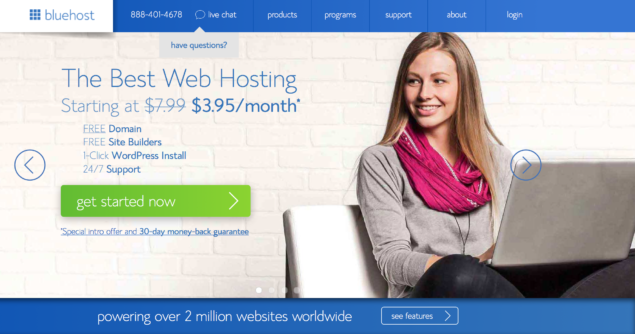
Step 1: Sign up with Bluehost
After you click on the ‘Get Started’ button on bluehost.com’s home screen, you will be taken to the screen below to select the hosting plan you’d like to be on. I make use of their Cloud hosting package, but for most blogs the first, basic option, will be a great start.
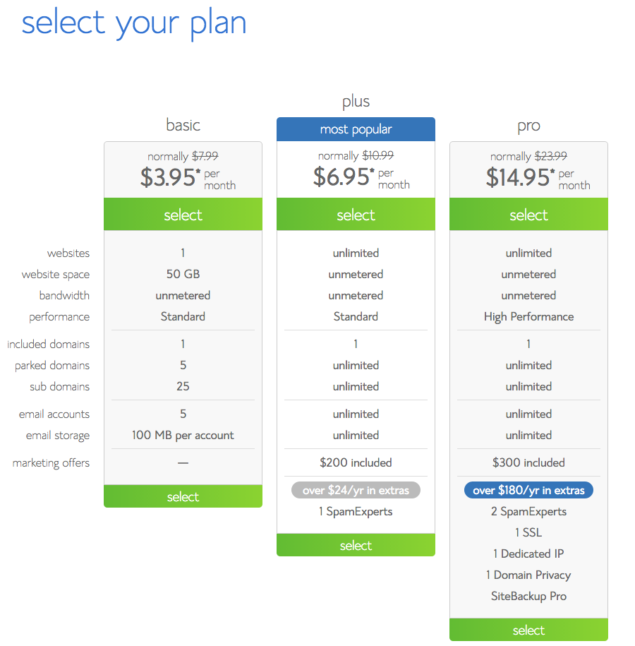
Step 2: Choose a URL
If you already have a URL for your blog, you can simply enter it on the right hand screen. If you don’t, you can search for an available one on the left.
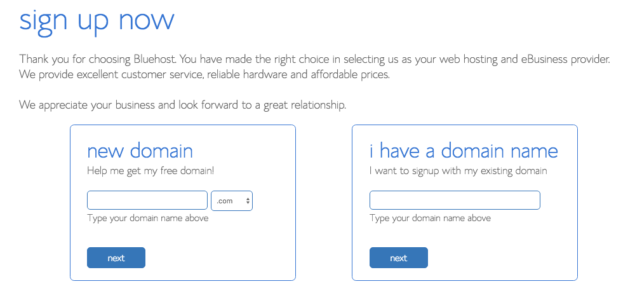
After completing this step, you will be asked to provide some information in order to create your Bluehost account.
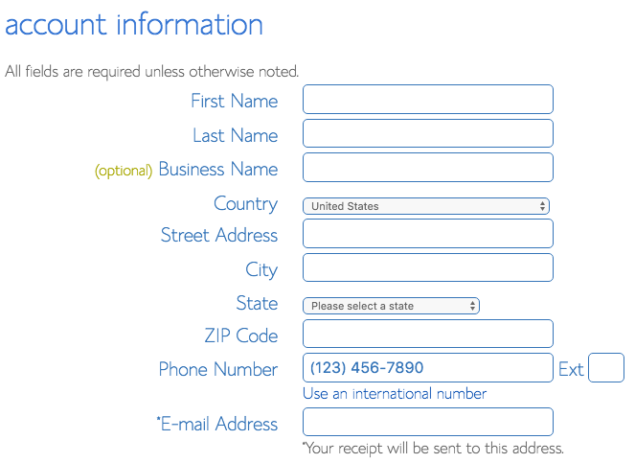
Step 3: Setting up your Bluehost account
Once all the information is completed, you will be asked to choose a package. I would suggest selecting the basic option as mentioned in Step 1 above. Package prices are cheaper the longer the service period is that you select. Add-ons such as Site Backup Pro and SiteLock Security can be skipped; the only add-on I would recommend is Domain Privacy Protection. Choosing this option ensures that your personal contact information (home address, phone, etc.) will remain private and will not be visible to anyone who searches for it.

You will now be asked for payment and billing information. And the last step, to choose a password to protect your account. Make sure that you familiarise yourself with the terms and conditions to complete this part of the process.
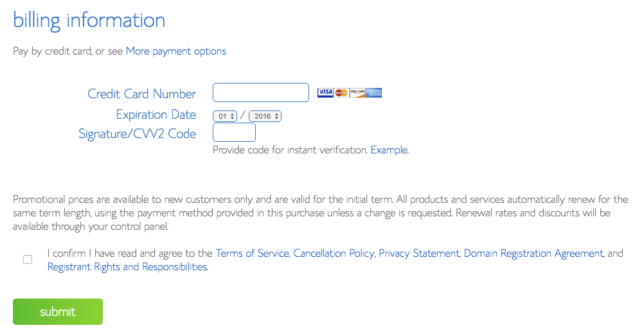
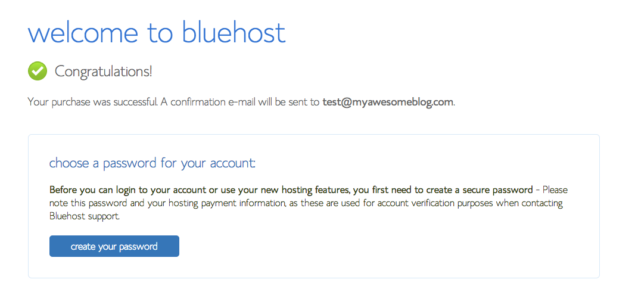
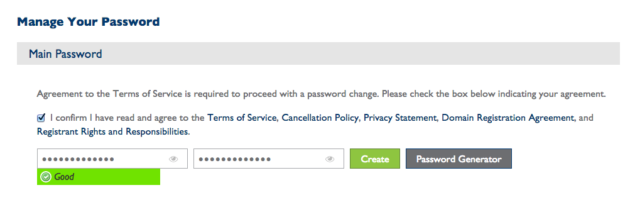
Step 3: Installing your WordPress blog
Log into your dashboard or control panel (also called a “cpanel”) by clicking on the “login” button in the right upper corner of Bluehost’s homepage. Once you’re in cPanel, click on the “Install WordPress” icon. Click on the “Start” button to install a new WordPress installation. Make sure that you select the right domain to install to as you might have more than one domain associated with your account. Complete all further necessary information and wait for the installation to finish.
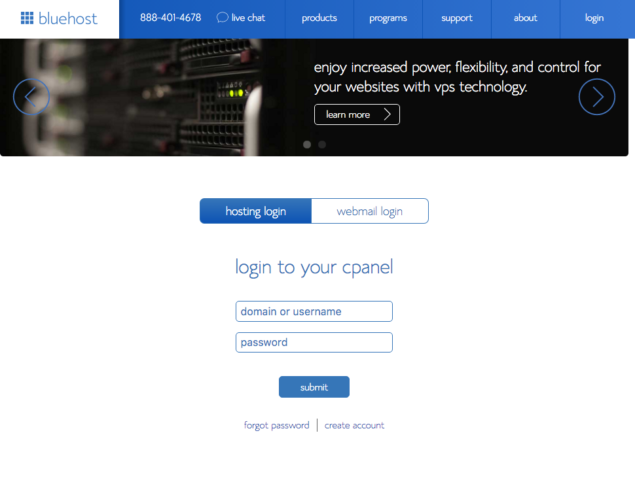
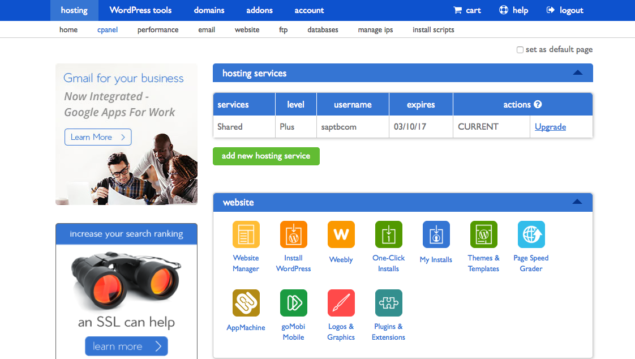
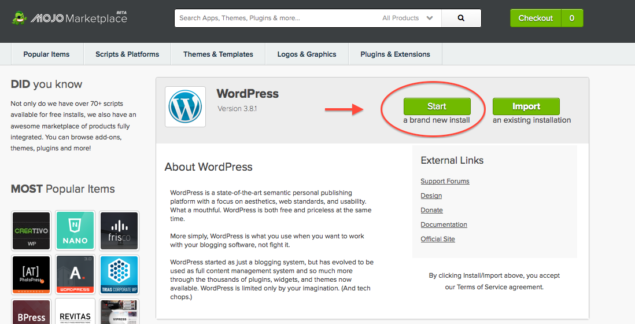
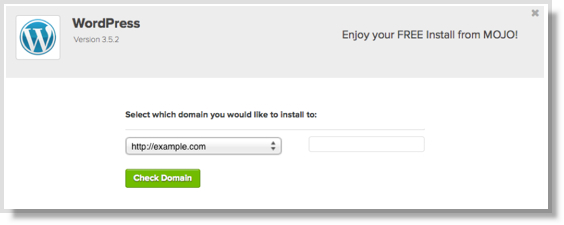
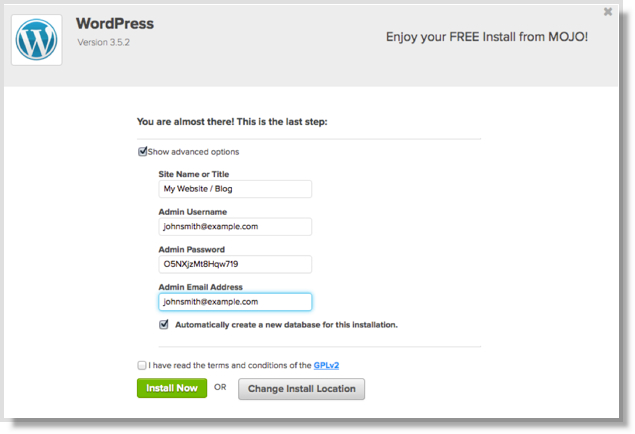
From hereon you need to start your blog by installing a theme and then configuring the WordPress site which we will not cover in this article. A great resource to assist with all your WordPress needs is www.wpbeginner.com. Bluehost also offers an array of videos and help files that could be useful with the installations and if all else fails you can log a call to get assistance.
Are you thinking of creating a blog? I would love to hear about it, please do leave me with a comment below.
Image: Death to the Stock Photo
Disclaimer
This is a sponsored post as per our standard disclaimers and disclosures.
Let's get social
Instagram: @lovilee_zaTwitter: @lovilee_za
Facebook: @lovileeblog
or subscribe to never miss out on any new articles in this link.




Comments are closed.